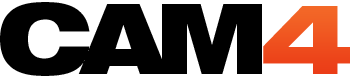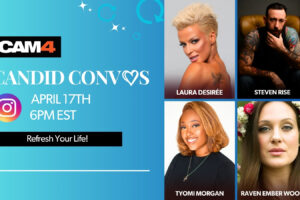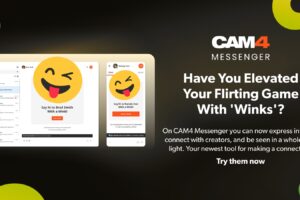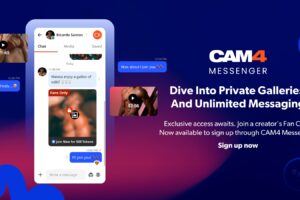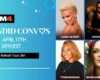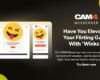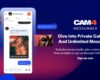How to Use CAM4’s Twitter Connect
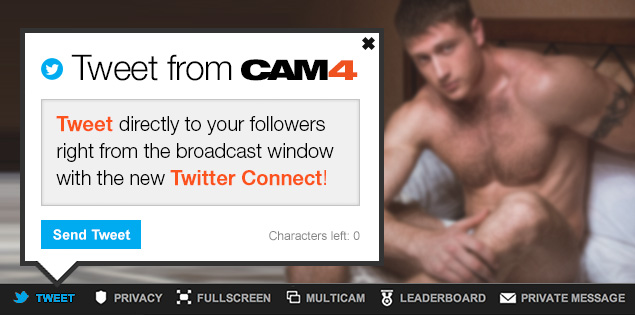
Just in time for the holidays, we’ve released our newest feature and it’s huge! Meet Twitter Connect, a tool that connects your Twitter account right to CAM4!
With Twitter Connect you can now tweet live from your show right in your broadcast window!
If you don’t have Twitter, check out the benefits of using Twitter as a cam model. This is going to be your new best friend. Use this tool to promote yourself and connect with both new & old fans. With only one click, you can send out pre written tweets or write your own, and you’ll never have to leave your broadcast window!
We made a video to take you through the Twitter Connect Process, you can read the instructions below or enjoy the video.
How to Use Twitter Connect on CAM4
There’s two ways to sign up: In your account settings, or in your next broadcast.

If you want to connect now, sign into CAM4 and click My Account. Select the Edit Social Networks tab, then click the blue Connect & Share button to to connect your Twitter account. A popup will appear to lead you through the connection process. Sign in and you’re done!

Wait until your next broadcast and simply click on the new “tweet” button. A popup will lead you through the connection process. You also have the option to tweet manually without connecting your account.

Click Sign In and you’re ready to tweet!
How to Tweet

Tweet live right from your broadcast window. Click “tweet” and a pre-written tweet by yours truly will come up. You can send this, or click in the message field to edit it. Click Send Tweet to give your followers a reminder to join the show without ever having to pick up your phone or go to Twitter – free your hands for fun things 😉
Access your settings for Twitter Connect by clicking on Edit Preferences inside the popup. You can change which Twitter account you’re connected to (in case you have multiple or create a new account) or deactivate Twitter Connect by clicking the disconnect option beside the Connect & Share button.
Coming soon! In the new year we’re introducing 2 more Twitter Connect functions:
1. Automatic tweets are sent out 15 minutes prior to your scheduled show
2. Automatic tweets are sent out as soon as you’re live broadcasting